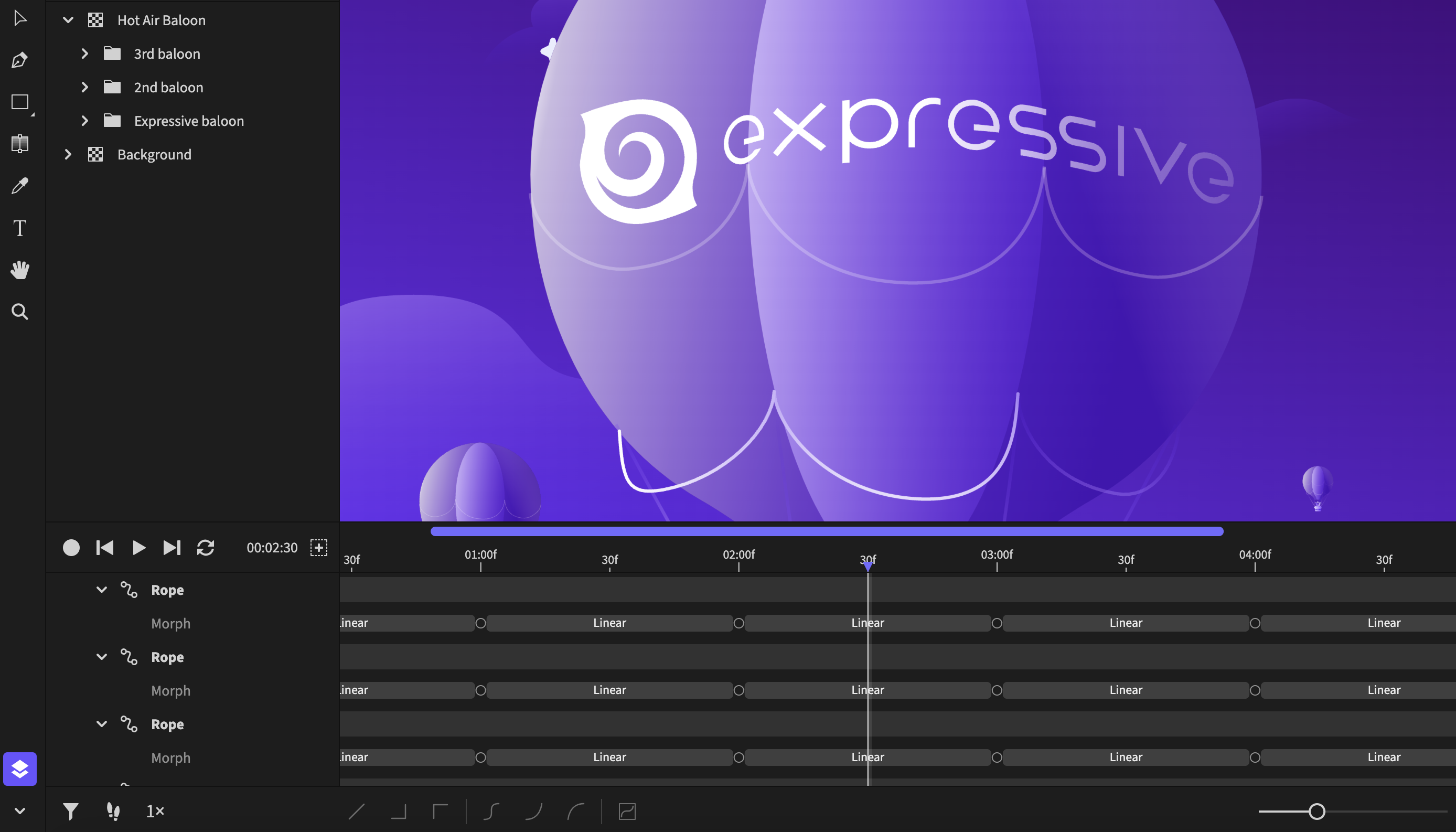Creating and exporting vector and SVG animations has never been more accessible, but we always felt that some timeline elements needed more attention and optimization. With the release of Expressive Animator v2023.2.0, this long-standing due was finally paid, and we are happy to introduce our improved timeline component, which will help users become more productive, speeding up the creative process.
Timeline scroll-zoom bar
Users can now zoom and scroll on the timeline using the scroll-zoom component. The zoom level is now set to the length of the animation duration, so if your animation is 5 seconds long, you will be able to see the whole timeline up to those 5 seconds, similar to other animation software.
You can resize the bar to zoom out and drag it to scroll on the timeline, and if you hold the Cmd/Ctrl key, you can zoom in or out at the cursor position.
We also have good news for MacBook users: we have improved the support for the trackpad, and you can now seamlessly pan, scroll, and work with keyframes.
Timeline work area
You can now quickly set your working area by holding the Cmd/Ctrl key and dragging a selection on the duration bar. For example, if you select a work area from frame 15 to frame 25, Expressive Animator will play and export only the selected region. You can clear a working area by holding the Cmd/Ctrl key and clicking anywhere on the duration bar.
Duration bar snapping options
Now, you can hold the Shift key when dragging the PlayHead to snap it on the desired frame mark. This also works for keyframes, visibility bars, and when creating work areas on the timeline, giving you more accuracy when animating.
Other fixes & improvements
We also introduced the option for users to specify a keyframe interval when exporting videos and made several fixes to SVG export.